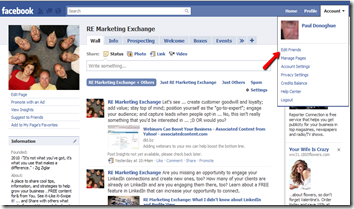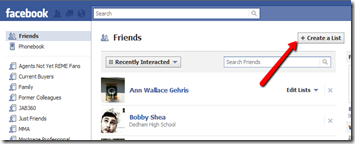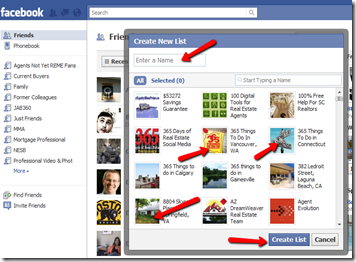Are you interested in becoming better organized and more effective in using facebook to promote your real estate business? With the average user having 125 to 150 “friends” (and top agents, way more!), as a real estate professional, if you’re not using Lists, then you’re not only missing an opportunity to use facebook to connect with your most important prospects, but you’re also having to spend more time than needed to really target your message.
Are you interested in becoming better organized and more effective in using facebook to promote your real estate business? With the average user having 125 to 150 “friends” (and top agents, way more!), as a real estate professional, if you’re not using Lists, then you’re not only missing an opportunity to use facebook to connect with your most important prospects, but you’re also having to spend more time than needed to really target your message.
So maybe you started on facebook to connect with family and friends, but now you’ve realized that it enables you to connect with prospects, clients, colleagues … well, just about anyone, too. I’m sure you’ve also noticed that it enables you to get to know more about your connections, and likewise for them to get to know more about you … and we all love to do business with and connect with people we know, like, and trust.
WHY?
So why a post about facebook lists? Aren’t there a “million” of them?
No doubt there are quite a few, but if you’re like me at all, you’re really busy. You’ve come across an article about something you know you need to implement, but you just don’t get to it. Heck, you may have even bookmarked it. BUT, when I see clients, business partners, that I really care about that have 300+, 600+, and more facebook “friends”, and they’re not using Lists, then it’s time to post.
If you’ll just take the 15 or 30 minutes that it will take to learn how to; and, then, just do it, I guarantee that you’ll save the time it takes and more in the course of one week or less; AND you’ll then be enabled to really leverage your facebook communication, effectively.
HOW TO
So how do you take your existing “friends” and add them to a list? (The text is below, or if you’re into the video approach … remember, always give your readers options … there’s one below.)
It’s very easy, just click on “Account” on the far right of the facebook bar and then click on “Edit Friends”.
… and you’ll see a list of your friends, like the image below. Just click on the “+Create a List” button at the top …
… and a field for naming your list plus a list of your friends and pages will appear in a pop-up, like below. Just enter the name for your list, like “Family”, “Prospects”, Favorite Pages, … then, select those that you want to add to this list by clicking on them. When you’re done, just click “Create List”.
You’ll then see your new list and what you’ve added. You can edit the name, enter other “friends” to add to the list, delete ones you’ve added, heck, they’ve even provided a link to delete the entire list. On the right side, they’ve even included “friends” “Suggested For This List.”
And that’s how easy it is to create a List in facebook. Once you’ve created a list, then every time you accept a friend request be sure to add them to a List. The same thing goes for when you go to “+1 Add as Friend”, select a list to add them to (and be sure to include a note) before sending the request. AND, oh, BTW, remember that you can assign “friends” to more than one list.
THE 5 WAYS LISTS SAVE TIME
- News Feed – There’s no way for you to be able to see the all the posts, unless you have very few friends or pages that you follow. Your time is precious, so when you’re on facebook you’ll want to have a plan. By clicking on “Most Recent” at the top right of your News Feed, and then the down arrow/triangle to the right, you’ll see a drop down box that includes some of your Lists. Click choose another to see your other Lists and select the List you’re interested in following. Now your see the List that you’re interested in!
- Sending a Message – When you click on Messages under your profile picture, you’ll see a button to the far right labeled “+ New Message”. When you click it, you’ll see a pop-up for creating your new message. By entering the name of a List, you can then send a message to everyone in that List … No more trying to remember who to include … time saver!
- Posting to Your Wall – So, how many times have you wanted to post to your Wall, but only have it appear in your family members, News Feed. And just the reverse, too. As an example, one of my Pages is RE Marketing Exchange, where I share ideas, tips and systems for building your real estate business. Unfortunately, not all of my real estate friends have “Liked” my Page, yet. BUT, I still want them to see certain posts in their News Feed. With Lists it’s incredibly easy to do it. Just enter your post; click the arrow next to the lock; just below it select “Customize” from the drop down; then “Specific People” in the Make Visible to “These People” box; and then enter the name of you List or Lists …. whew … then click Save Setting. How cool is that; and think about it. You know you’ve seen News Feed posts and you go, “Why am I seeing this?”. Building trust by sending valuable, pertinent content. Who doesn’t like that?
- Creating and Event – so this is the same as sending a message or posting to your wall. When selecting who to invite, use your List(s) and save time.
- Chat – Now that you have Lists, you’ll see that your Chat panel will enable you to filter which friends you want to see. Again, you’re able to focus … and who doesn’t like anything that keeps those “bright shiny objects” out of sight? ;D
SUMMARY
So I’m sure that you haven’t entered people into your database without segmenting them, so why not do the same thing in facebook? Take the 15 to 30 minutes that it will take you to create your Lists, so that you can become more organized and effective using facebook to promote your real estate business.
And thank you for making RE Marketing Exchange the success that it is. If you haven’t already done so, add it to your RSS feed; or if you prefer to be notified via email, just enter your address in the box in the right panel, above, and be sure to confirm your subscription, too.
To your success …